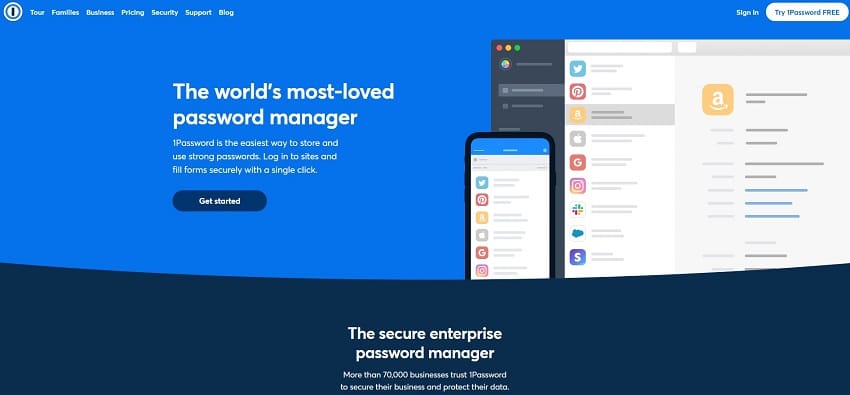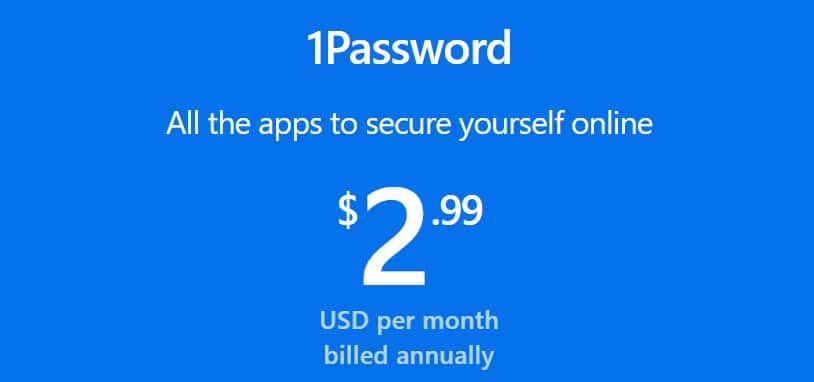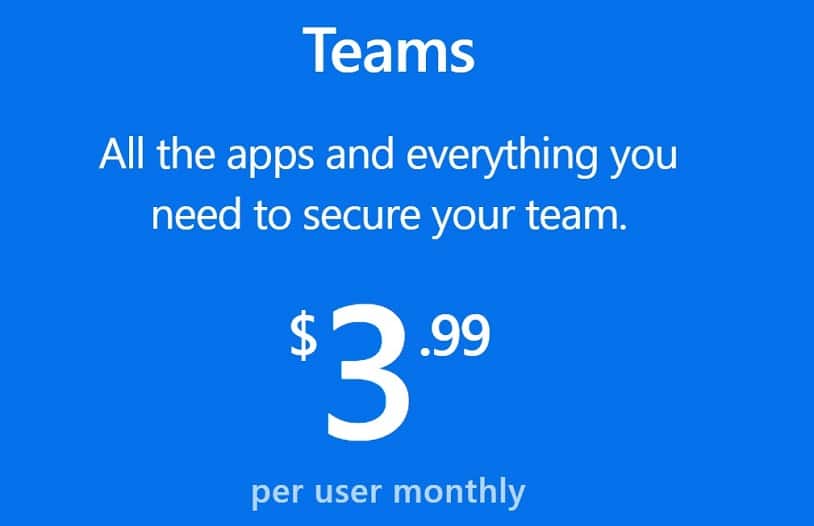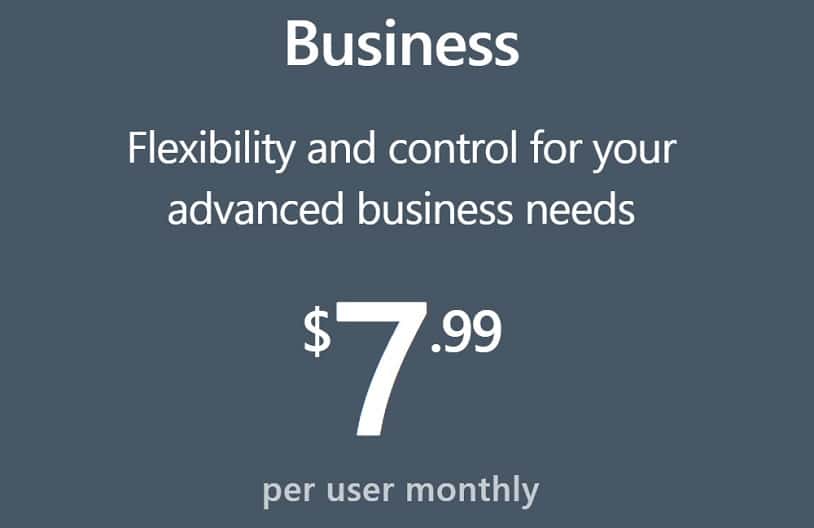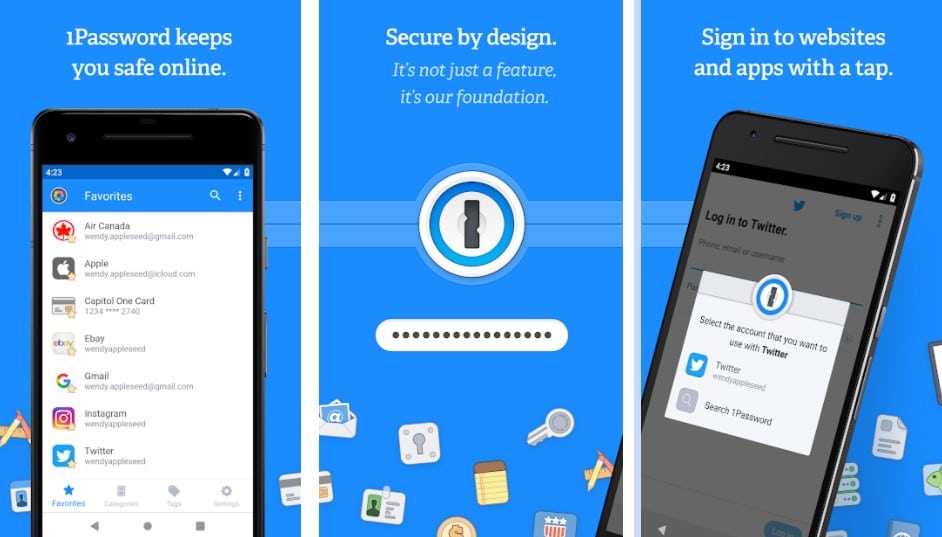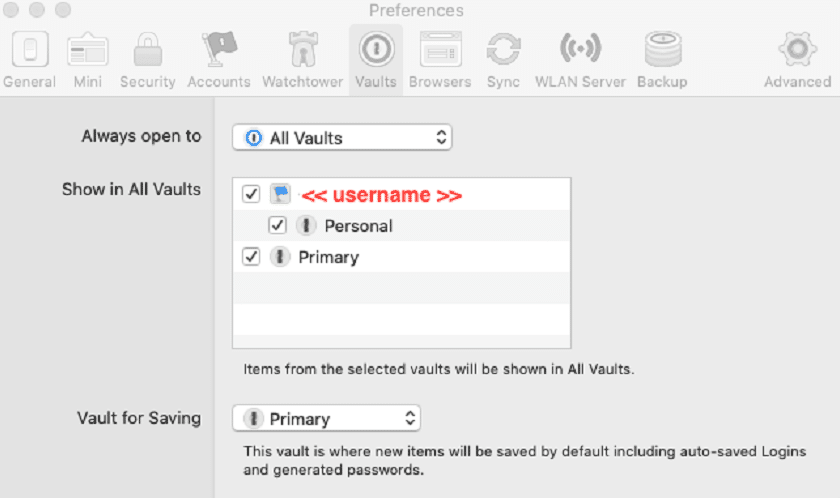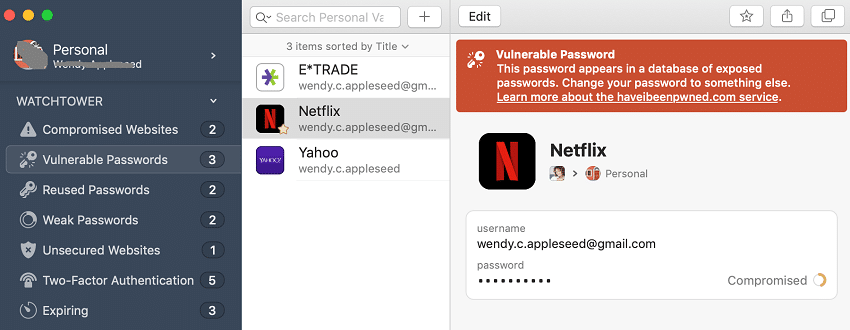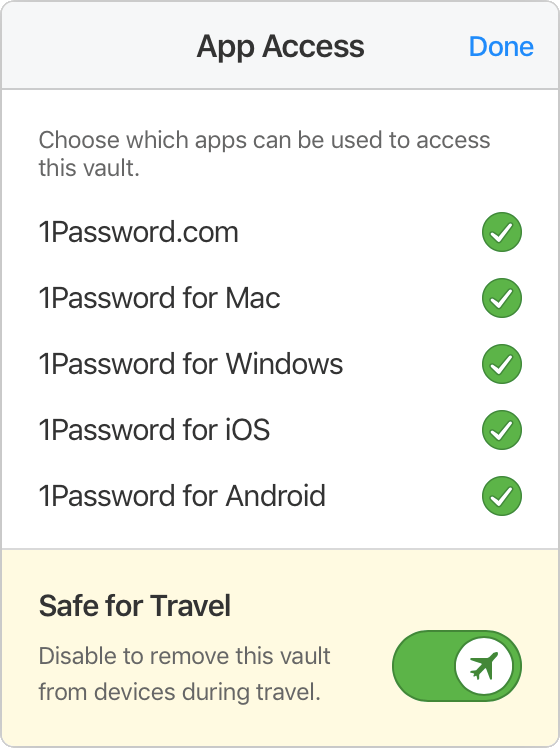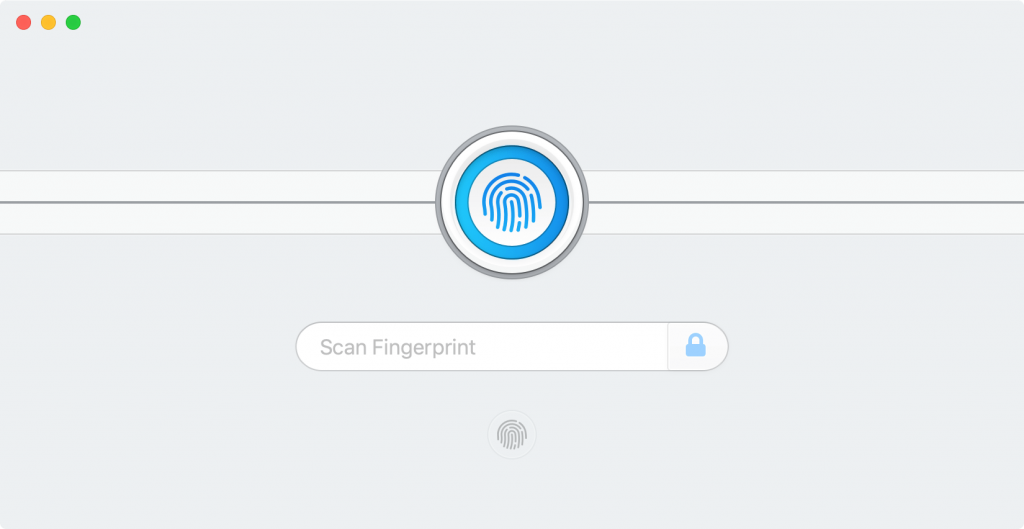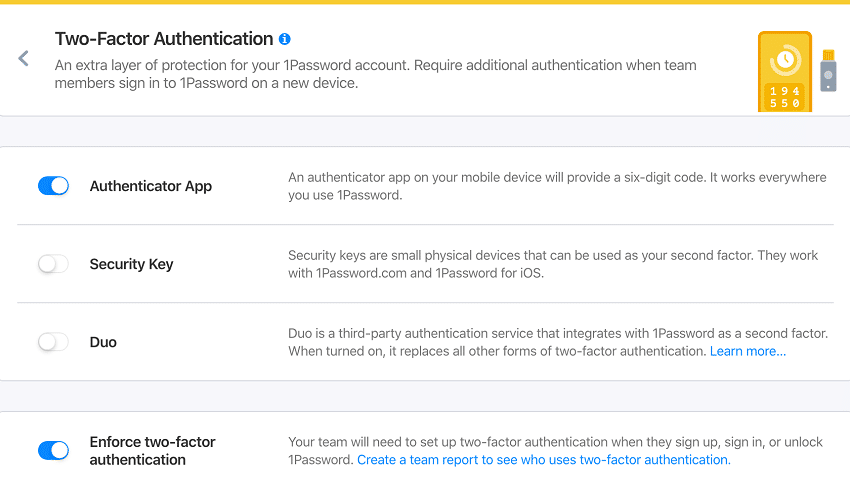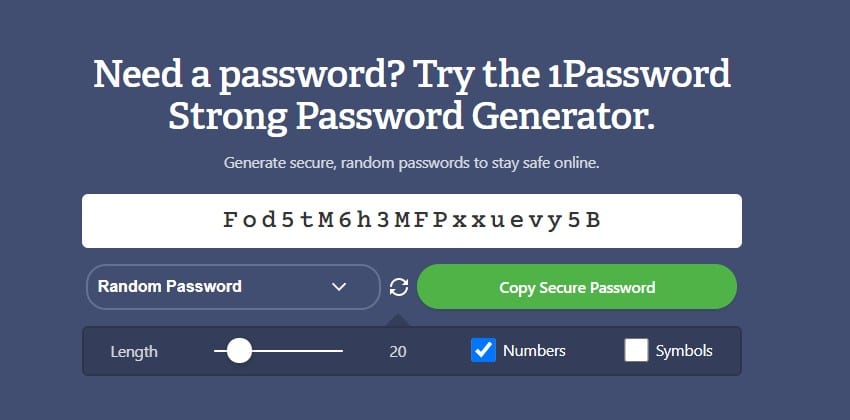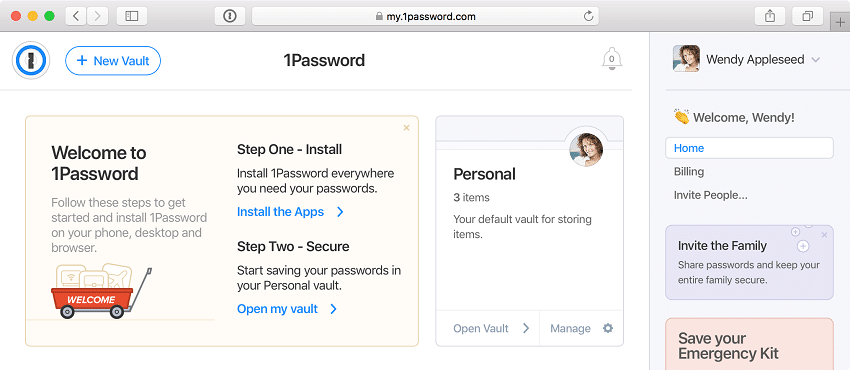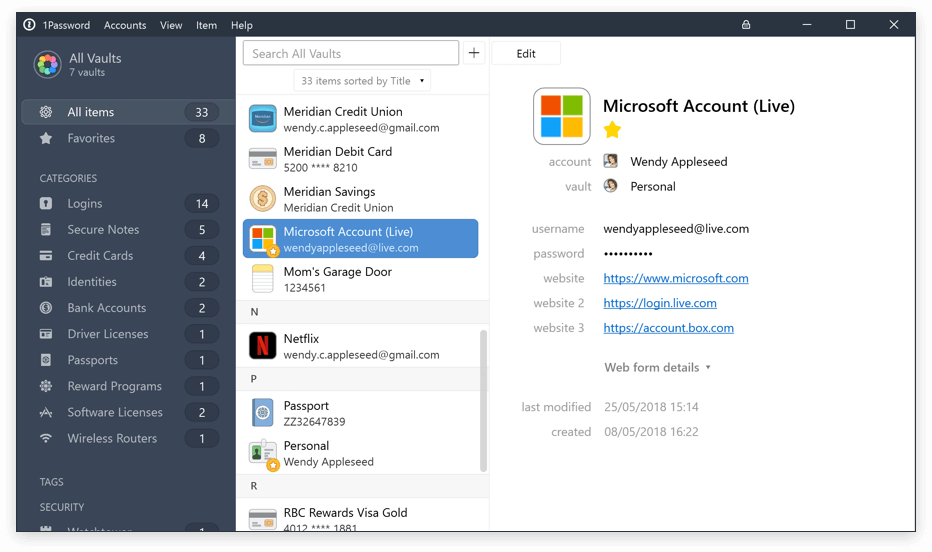The developers made sure that there are multiple techniques to be certain that only the respective user can access the information. It also checks for weak or duplicated passwords and informs you which sites are missing two-factor authentication or using unsecured HTTP. Well, you should be assured that it can run on platforms such as android phones, iOS, macOS, Windows, and Chrome OS. It can also run on browsers such as Firefox, Chrome, Opera, and Safari. It also has an option for using local storage instead of online. It has dark web monitoring that helps you to monitor your identity information on the dark web and receive results if accessible online. Visit 1Password
Pricing and Services for 1Password
There are different plans when using 1password with different rates.
1Password Personal
Price: 2.99$ per month.
1Password Families
It is a cost-effective plan for large families. It can be shared with up to 5 guests. Price: 4.99$ per month.
1Password Teams
This is suitable for small businesses. Hence, if working with a team, you can use the plan to save your details. Each user gets his or her vault. Price: 3.99$ per month.
1Password Business
It enhances flexibility and control for one’s advanced business needs. It includes free family accounts and access to advanced protection. Price: 7.99$ per month.
Equipment and Platform
Just like most password managers. It is accessible through mobile apps in android and Ios and you can readily find it on the play store and AppStore. It also has browser extensions for Google Chrome, Firefox. However, if you opt for 1Password X, it runs independently as an app on your desktop.
If you have the Safari browser, you will need a companion app expansion for it to run well. There is also the desktop versions for Windows and macOS. Also, you need to be careful while signing in through your computer. If you share the computer with multiple people, be extra careful. This is because once you sign in, you won’t always be prompted to sign in, but the software will be on all through. Unless you choose otherwise.
Login Settings
When creating an account for the first time, you are supposed to use your E-mail to register. A verification code will be sent to your respective email to confirm that it is you. You are supposed to choose your master password that you are sure you will never forget since it will be the pass for all passwords.
While creating an account you should be aware that there is no place you will be inquired about your credit card information. Once logged in with a master password, one is assigned a unique secret key that is a 34-digit stored in the emergency kit which is a Pdf file that contains the respective individual’s information. The emergency kit contains one’s email address, a secret key, master password, 1password support email address, and a QR code for a quick account set up in all of one’s 1password apps. Whenever you log in to a new device or browser extension, the secret key will be needed to verify it is you.
Multiple Vaults
This is the feature that makes 1password outstand among other password managers. You can move from one vault to another to see the information that you need. This can also be separate storage when you want to share data with someone. Before sharing with anyone, you will need to make an invite and choose the vault you want to share with the respective people.
When sharing, the people who have access can view and edit only. As for you the owner, even after giving people access to the vault, you can delete, edit, or create new items in it. You should be aware that you can create as many vaults as you want as well as share. When you delete a shared vault, it will also automatically delete from the devices of those you shared with.
Watchtower
This is a feature that checks for insecure sites and makes sure that your passwords cannot be reached. It also informs you as the user which passwords seem weak and need to be changed to reduce the risk of being hacked unknowingly. It will also inform you have a duplicate password on different things.
Watchtower also checks for expired dates on items such as credit cards, driving licenses, and other forms of digital documents. Hence, a faster way to keep track of your account and how to manage them.
Travel Mode
This feature is activated when you are traveling overseas and need your data to be protected. When activated, border agents can’t see some of your confidential documents. It removes all the vaults from your computer, mobile, or any other connected device apart from those that you have marked as safe.
Therefore, the only vaults that can be seen are those that you marked as safe for traveling. This feature is included in all the 1password subscriptions. It is important to activate this whenever you are going somewhere foreign to prevent you from getting shut down of your account.
Biometric Function
When you activate this function, you can unlock 1password with your fingerprint, face, and eyes. By using this it does not mean that the master password will be changed, it will remain. The change made is that it will be unlocked easily. This works on an android phone or iPhone. There is also the secret key which is a unique key formed from the combination of the master password you chose to put. The result is an encryption key much stronger than the master password alone.
Two-factor Authentication
This is an enhancement of protection for your 1password account. When turned on, a second factor will be required to sign in to your account on a new device in addition to your master password and secret key. To turn on the two-factor authentication, sign in to your account, click your name on the top right and choose my profile.
Then navigate to more factions and manage two-factor authentication. Then click the setup app. You will see a bar code. Use your mobile device authenticator app to scan the QR code. You will then see a six-digit code. Click next then enter the six digits and confirm. Your 1password account is now securely protected.
Password Generator
1password detects your weak passwords using watchtower and you can choose to generate more secure passwords. The default format of generated passwords is a random combination of uppercase letters, lowercase letters, and numbers. 1password uses cryptographically secure number generation, uniformity, and randomness to auto-generate unique passwords for you as the user.
Also, you need to diversify the types of passwords that you use. Also, when making accounts ensure you don’t use one password in all of them. Hence, if a hacker gets hold of your password, it will be easy to hack all your accounts and even get your credit information. Also, when you use a foreign device, don’t sign in to your 1Password account to ensure that you don’t forget to logout and your account can easily be compromised.
Import and Export Passwords
You can move your passwords from one password manager to another password manager using a few steps. For example, importing passwords from LastPass password manager to your 1password account.
You can start by exporting your passwords from your LastPass account. You will first log in to the account then select more options on the sidebar and select advanced where there is an export option. You will have to enter your LastPass password to have access to your passwords and data on another page. You will copy the whole text as it is and paste it into your 1password account. Importing passwords in 1password will be achieved by clicking on your name on the home page and selecting the import option then LastPass. A dialogue box will be displayed and ask for LastPass’s previous data where you will paste the text you copied and the passwords will be imported successfully. You can move your existing password data to your new account. You should log in to your existing account then you will be asked to add your new account. A migration-mini window will be displayed where you will copy items. All passwords and secure notes will be copied to your new account and exported successfully.
Form filling
In your 1password account, the respective passwords are saved according to the respective accounts or sites they are used. If you try to log in to any account, 1password will pop up in the available password window where you are supposed to click login credentials which will lead to your login form automatically filled.
This function is advantageous since it makes logins easy and fast as well as auto-filling passwords that you might have forgotten.
Password Management
1password assures you the security of your confidential data and information with two-factor authentication and the secret key. It also has a watchtower that will inform you if someone else has tried to tamper with your passwords or hack through and suggest a password change. The only risk is when you lose your secret key and forget your master password because you will not manage to access your 1password.
Passwords are crucial, and if not taken care of can ruin you. Not only in terms of your work but also in your personal life. Take the example of your social media accounts getting hacked. Hence, you need a secure password manager to ensure you get to manage all this.
Are there any other password management options?
Yes, there are various password manager applications for example LastPass and Dashlane. If you want to start using a password manager, you should have factors to consider first.
Can I get my account back if I forget the master password and lose the secret key?
No, you are aware that when first creating a new account in 1password, you get to put your master password that you are comfortable with. After successfully signing in you are provided a secret key that only you know, the 1password developers will not know your secret key. Therefore, if you lose the key and forget your master password you cannot pave through your account. The best solution is to print the emergency kit, which is a PDF, and store it in a safe place.
What should one consider when choosing a password manager?
There are various factors that you should consider when you want to get a password manager such as:
The security features and outstanding features The auto-fill function when filling forms online The compatibility with the device you are using The password generator and the criteria used to generate random passwords Updating automatically
Verdict: Do I Recommend 1Password ?
1password has various functions and other unique functions that make it stand out from other password managers. It has usage options for both the family level and business level which is very good. 1password also assures users of high-level security of their data. We highly recommend its use and you can never regret that. Also, 1Password has been in existence for a long. Hence, the developers have always been working to ensure they solve all the issues that may be there. There are also other alternatives like Lastpass and Dashlane(you may insert links) that work more or so the same. Depending on your needs you can always find compatible software for use. Also. it is popular and has fewer bugs that can compromise your details. Hence, 1Password is a great choice for you.
Submit your own review
You may be interested in: Dashlane Review [2023]: Is it the Best Password Manager? Lastpass Review [2023]: Is it the Best Password Manager?